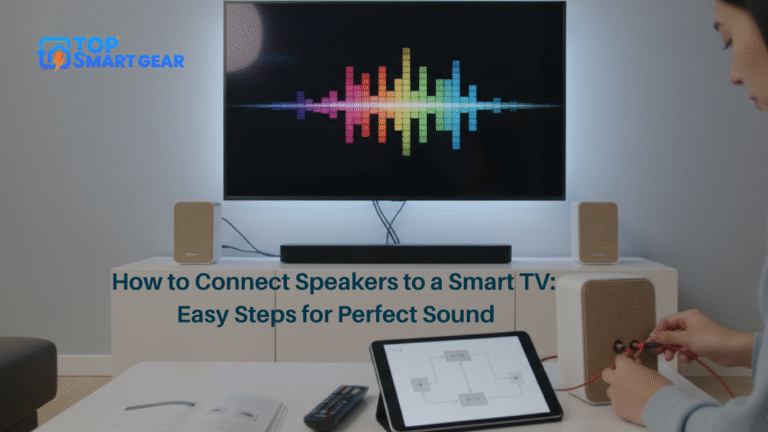Are you frustrated when your smart speaker doesn’t respond or acts up at the worst moments? You’re not alone. Fixing Common Smart Speaker Problems can help you troubleshoot and resolve these issues quickly, so your device works reliably when you need it most.
These devices are designed to make life easier, but sometimes they can be tricky to use. The good news is that most common smart speaker problems have simple fixes you can do yourself. Keep reading, and you’ll learn how to solve these issues quickly.
This way, your smart speaker will work smoothly, saving you time and stress every day.

Credit: joyofandroid.com
Troubleshooting Connectivity Issues
Connectivity problems are among the most frequent issues you’ll encounter with smart home speakers. When your voice assistant device can’t connect, it stops working properly. Troubleshooting connection issues like these often starts with checking your network and device settings. Simple, systematic steps can quickly restore smooth operation.
This guide will walk you through three key areas for resolving Wi-Fi and Bluetooth problems in smart speakers, focusing on improving network stability and ensuring seamless device pairing.
Checking Wi-fi Settings
The first step in fixing common smart speaker problems is a thorough Wi-Fi check. Start by ensuring your device is connected to the correct network and that the password was entered correctly—a simple mistake can completely block access.
Next, check your router’s signal strength where the speaker is placed. Weak signals are a primary cause of dropouts and slow responses. Try moving the router closer or removing physical barriers like walls and large furniture. Finally, confirm your internet service is active by testing other devices on the network, as a service outage could be the root cause.
Restarting Your Router And Speaker
Often, the simplest solution is the most effective. Restarting your devices can clear temporary glitches that cause connectivity headaches. Power down both your router and your smart speaker, wait for 30 seconds, and then turn them back on.
This action refreshes the network connections and often resolves issues with stuck or unresponsive devices. After the restart, allow your speaker a moment to fully reconnect to the network before testing it. If the problem persists, move on to the next step.
Dealing With Bluetooth Problems
Fixing common smart speaker problems also involves addressing Bluetooth, which can prevent pairing with your phone or other devices. First, ensure Bluetooth is enabled on both the speaker and your source device.
If pairing fails, try removing old devices from your speaker’s paired list. Too many saved connections can sometimes cause conflicts. Then, try pairing the devices again from scratch. Keep them close together during this process, as distance and interference from other wireless gadgets are common culprits for connection failures.
Improving Voice Recognition
Poor voice recognition is a common frustration with smart home speakers. Troubleshooting voice assistant issues like this is essential for getting the best performance from your device. When your AI-powered speaker understands commands clearly, using it becomes easier and more enjoyable. The good news is that a few small adjustments can significantly reduce errors and improve voice command responsiveness.
You can start resolving voice recognition problems by focusing on three key areas: adjusting your microphone settings, optimizing the listening environment, and refining your personal voice profile for the device.
Optimizing Microphone Settings
The first step in resolving smart speaker voice issues is a quick settings check. Ensure the microphone is turned on and not accidentally muted. If your device has adjustable sensitivity, set it to pick up your voice clearly from across the room. Many voice assistant devices offer a microphone test feature—use it to confirm the device hears you accurately. Always keep your speaker’s firmware updated, as updates often include improvements to voice processing and recognition.
Minimizing Background Noise
Background noise is a major cause of voice command failures. A key strategy in troubleshooting voice recognition problems is creating a better listening environment. Turn off noisy appliances like fans or TVs when giving commands, and place the smart home speaker away from open windows or air vents. Speaking clearly and at a moderate pace in a quieter room helps the device catch every word and improves voice assistant accuracy.
Training Your Voice Profile
For a personalized solution, take advantage of voice training features. Many AI-powered smart speakers allow you to create a unique voice profile. This teaches the device your specific speech patterns and accent. Follow the in-app setup to record your voice clearly, repeating the provided phrases. This training significantly reduces errors and tailors device responses to you. For best results, retrain or update your profile if your voice changes over time.
Fixing Audio Quality Problems
Poor audio quality can ruin your smart home speaker experience, turning music and podcasts into a disappointment. Troubleshooting sound issues is essential for restoring clear, rich, and enjoyable listening. Fortunately, many of these problems can be resolved with a few simple adjustments.
Start resolving audio problems by focusing on three main areas: adjusting your speaker settings, optimizing its physical placement, and keeping the device software updated. These steps help ensure consistent, high-quality sound and a better voice assistant performance.
Adjusting Volume And Equalizer
Often, the solution to smart speaker audio issues lies in the device settings. Start with the volume: levels that are too low can sound dull, while maximum volume may cause distortion. Find a balanced level for clear and crisp sound. Next, explore the equalizer settings in your companion app. Adjust the bass, treble, and midrange to suit your room and preferences boost the bass for deeper sound or increase the treble for more vocal clarity.
Inspecting Speaker Placement
Physical placement greatly affects sound quality. A key step in resolving audio problems is ensuring your device is positioned correctly. Place it on a stable, hard surface, as soft materials like carpets can absorb sound and reduce clarity. Avoid tucking the speaker into a corner or against a wall, as this can create muffled bass or echoes. Allowing space around the smart home speaker enables sound to disperse more naturally.
Updating Firmware For Sound Enhancements
Never underestimate the power of a firmware update for smart speaker performance. Manufacturers regularly release updates that fix audio glitches and enhance sound quality. Check for updates in your speaker’s companion app and install them promptly. A simple update can significantly improve listening experiences and sometimes even add new audio features.

Resolving Software Glitches
Smart speakers, like any computer, can experience software glitches that cause slow responses, unexpected restarts, or complete failure to function. Troubleshooting smart speaker software issues is often a straightforward process that can bring your device back to optimal performance.
When your voice assistant device is acting erratically, resolving software problems typically involves a few key steps, such as checking for firmware updates, restarting the device, and reviewing app configurations. Following these measures can restore smooth operation and ensure reliable smart home functionality.
Performing Factory Reset
For persistent issues that won’t resolve, performing a factory reset on your smart home speaker is the most comprehensive way to address problems. This process erases all settings and data, effectively wiping the slate clean and removing any deep-seated software glitches. To perform a reset, press and hold the reset button on the device until you see or hear a confirmation signal. Afterward, you’ll need to set up your voice assistant device from scratch, just like a new device.
Updating The Smart Speaker App
An outdated companion app is a common cause of smart speaker instability. A crucial step in resolving software and connectivity issues is ensuring the app on your phone or tablet is up-to-date. Regularly check your device’s app store for updates to your smart speaker application. Installing the latest version provides important bug fixes and can introduce new features that improve overall performance and device compatibility.
Clearing Cache And Data
Over time, temporary files (cache) stored by your smart speaker app can become corrupted, causing glitches. Troubleshooting app issues often involves clearing this cache to refresh the application. Navigate to your phone’s settings, find the application list, and select the app. Tap “Clear Cache” to remove temporary files. For more persistent issues, “Clear Data” can be selected, but this will log you out and require you to sign in again. This gives the app a fresh start and restores smoother voice assistant functionality.
Managing Power And Battery Issues
Power and battery problems often cause smart speakers to stop working properly. Managing these issues helps keep your device running smoothly. Small fixes can make a big difference in performance and battery life.
Checking Power Connections
Start by examining the power cable and plug. Look for loose connections or visible damage. Ensure the cable fits tightly into the speaker and the power outlet. Try using a different socket to rule out outlet problems. Sometimes, a simple reconnection solves power issues.
Extending Battery Life
Battery life depends on how often and how long you use the speaker. Lower the volume to save energy. Turn off the speaker when not in use. Use power-saving modes if your device has them. Avoid charging the battery overnight to prevent wear. These habits help the battery last longer.
Replacing Faulty Power Adapters
Old or damaged power adapters may cause charging issues. Use only the adapter made for your smart speaker. If the adapter feels hot or looks worn, replace it. Buying a new, compatible adapter restores proper charging. This simple change can fix many power problems quickly.

Credit: www.techadvisor.com
Enhancing Smart Home Integration
Enhancing smart home integration improves how your smart speaker works with other devices. It helps create a smoother, more reliable experience. When your devices connect well, you save time and avoid frustration. Small fixes can boost your smart home setup significantly.
Re-linking Smart Devices
Sometimes smart devices lose connection with your speaker. Re-linking them restores the connection quickly. Open your smart speaker app and find the device list. Remove the device with connection issues, then add it again. This step often solves communication problems between devices.
Updating Device Firmware
Firmware updates fix bugs and improve performance. Check your smart speaker and devices for updates regularly. Most apps show if an update is available. Download and install updates to keep your devices running smoothly. Updated firmware helps devices work better together.
Using Compatible Platforms
Not all smart devices work with every platform. Use devices that support your smart speaker’s platform. Check compatibility before buying new devices. Using the right platforms prevents connection issues. A compatible setup makes your smart home run without trouble.

Credit: www.trustedreviews.com
Frequently Asked Questions
Why Is My Smart Speaker Not Connecting To Wi-fi?
Your smart speaker may lose Wi-Fi connection due to signal issues or router problems. Restart your router and speaker. Ensure the correct Wi-Fi password and proximity to the router for a stable connection.
How To Fix Smart Speaker Voice Recognition Problems?
Voice recognition issues often stem from background noise or microphone blockage. Speak clearly, reduce noise, and check microphone settings. Restart the device if problems persist.
What To Do If a Smart Speaker Won’t Respond To Commands?
If your smart speaker ignores commands, check that the microphone is on and the volume is up. Restart the device and update its software to fix bugs.
How Can I Improve Smart Speaker Sound Quality?
Improve sound quality by placing the speaker on a flat, hard surface away from walls. Adjust equalizer settings and update firmware for better audio performance.
Conclusion
Smart speakers can encounter issues, but many are simple to resolve. Fixing Common Smart Speaker Problems often starts with restarting the device to clear minor glitches. Ensure your Wi-Fi connection is stable and fast, and update your speaker’s software to improve performance. Adjust the microphone and speaker settings to match your room for optimal results.
Regular maintenance helps keep your smart speaker running smoothly. By following a few simple troubleshooting steps, you can save time and avoid frustration. Stay patient and try different solutions for connection or setup issues when your voice assistant device doesn’t respond as expected.