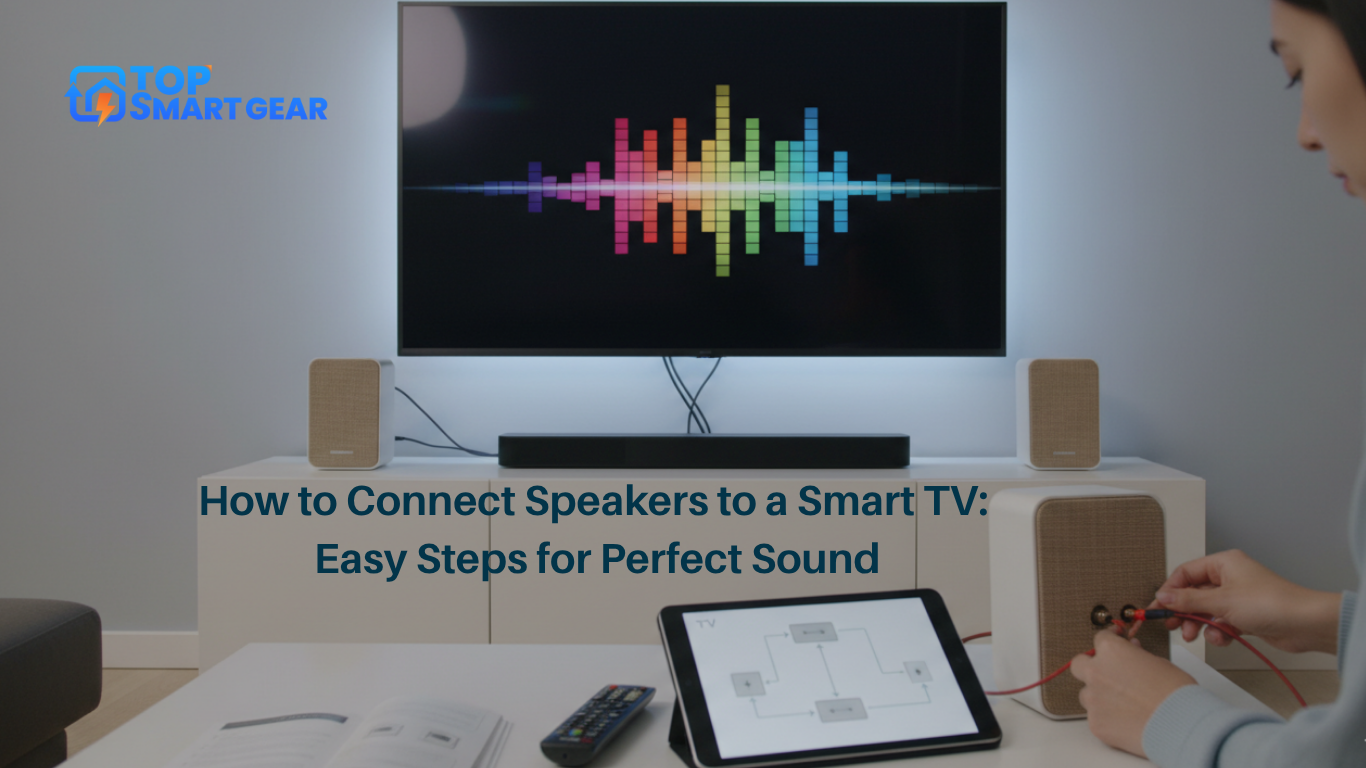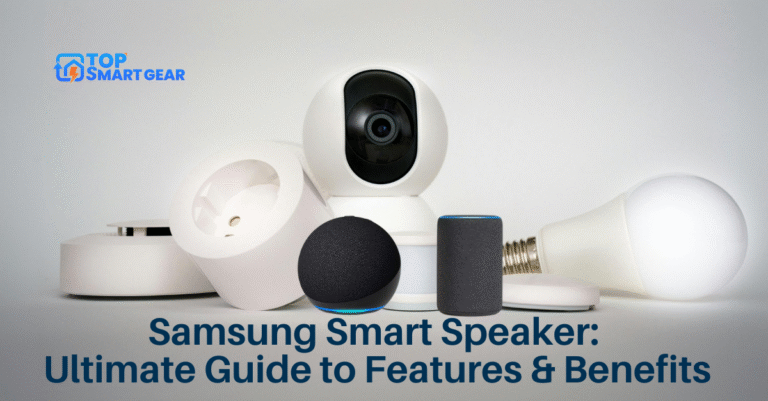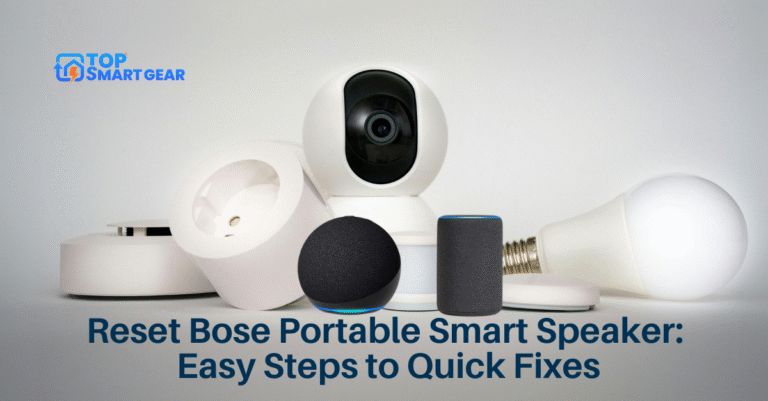If you want better sound from your smart TV, connecting external speakers is a great way to enhance your viewing experience. Understanding how to connect speakers to a smart TV helps you enjoy clearer dialogue, deeper bass, and more immersive audio while watching movies, shows, or playing games. Whether you’re using wired or wireless speakers, the right setup can make your entertainment feel more dynamic and engaging.
But if you’re unsure how to do it, don’t worry—you’re in the right place. This guide will walk you through simple steps to connect speakers to your smart TV quickly and easily. By the end, you’ll know exactly what to do to get crisp, clear audio that fills your room.
Ready to upgrade your sound? Let’s dive in!
Choosing Speaker Types

Choosing the right type of speakers for your smart TV is important to get the best sound experience. Different speakers connect to your TV in various ways and offer different sound qualities. Understanding the options helps you pick speakers that fit your room, budget, and use. Here are three common types of speakers to consider: Bluetooth speakers, wired speakers, and soundbars.
Bluetooth Speakers
Bluetooth speakers connect to your smart TV wirelessly. This means no cables are needed between the TV and the speaker, which makes setup quick and easy. Most smart TVs have Bluetooth built-in, so pairing your speaker is simple. Just turn on the speaker, enable Bluetooth on the TV, and select the speaker from the list.
Benefits of Bluetooth speakers:
- Wireless connection: No messy wires around your TV area.
- Portability: Move the speaker anywhere in the room.
- Easy to use: Simple pairing and controls.
- Good for small to medium rooms: Clear sound without extra equipment.
Things to consider:
- Sound quality may be less rich than wired options.
- Bluetooth range is usually about 30 feet.
- Some delay may happen between the video and the audio.
| Feature | Bluetooth Speakers |
|---|---|
| Connection Type | Wireless (Bluetooth) |
| Sound Quality | Good for casual listening |
| Ease of Setup | Very easy |
| Portability | High |
| Cost | Varies from low to high |
Wired Speakers
Wired speakers connect to your smart TV using cables. This type of connection usually gives better sound quality than wireless options. Common cables include HDMI, optical audio, or traditional speaker wires. Wired speakers come in many styles, such as bookshelf speakers, floor-standing speakers, or home theater systems.
Advantages of wired speakers:
- Stable connection: No interference or signal loss.
- High sound quality: Clear, rich audio with strong bass.
- Supports surround sound: Ideal for home theater setups.
Things to watch for:
- Requires cable management to avoid clutter.
- Setup can be more complex for beginners.
- Speakers are less portable due to wiring.
| Feature | Wired Speakers |
|---|---|
| Connection Type | Cables (HDMI, optical, RCA) |
| Sound Quality | Excellent |
| Ease of Setup | Moderate to difficult |
| Portability | Low |
| Cost | Mid to high |
Soundbars
Soundbars are slim speakers designed to sit in front of or below your TV. They often include multiple speaker drivers inside one unit. Soundbars connect to smart TVs by HDMI ARC, optical cable, or Bluetooth. They improve TV sound without taking much space.
Benefits of soundbars:
- Compact design: Fits in small spaces easily.
- Simple setup: Usually one cable or wireless link.
- Better sound than TV speakers: Clear dialogue and bass.
- Some models support surround sound: Virtual or with extra speakers.
Points to remember:
- Sound quality varies by model and price.
- Extra wireless speakers may cost more.
- Less powerful than full home theater systems.
| Feature | Soundbars |
|---|---|
| Connection Type | HDMI ARC, optical, Bluetooth |
| Sound Quality | Good to very good |
| Ease of Setup | Easy |
| Portability | Medium |
| Cost | Low to mid |

Checking Tv Audio Outputs
Connecting external speakers to your smart TV can greatly improve sound quality and enhance your viewing experience. Understanding how to connect speakers to a smart TV starts with checking your TV’s audio outputs. Different models offer various output options, and knowing these options helps you choose the right cable or adapter for your speakers. Most smart TVs come with multiple audio outputs, each designed to transmit sound signals to external speakers or home audio systems efficiently.
Hdmi Arc
HDMI ARC stands for Audio Return Channel. It is a special HDMI port that sends audio from your TV back to an audio device like a soundbar or receiver. This port supports high-quality audio and reduces cable clutter by using one cable for both audio and video.
Key features of HDMI ARC:
- Supports stereo and surround sound formats
- Allows control of volume and power through one remote
- Works with HDMI cables labeled “ARC” or standard HDMI cables
To use HDMI ARC, follow these steps:
- Locate the HDMI port labeled “ARC” on your TV.
- Connect an HDMI cable from this port to the HDMI ARC port on your speaker or soundbar.
- Enable HDMI-CEC settings on your TV and audio device to sync controls.
| Feature | Description |
|---|---|
| Audio Quality | Supports Dolby Digital, DTS, and PCM audio |
| Cable Type | Standard HDMI cable |
| Control | Volume and power control via TV remote |
Optical Audio Out
The Optical Audio Out port uses light to send digital audio signals. It is common on many smart TVs and supports high-quality sound like Dolby Digital. This port is also called TOSLINK or SPDIF.
Important points about Optical Audio Out:
- Uses a fiber optic cable with a square-shaped connector
- Transmits clear digital audio without interference
- Does not carry video signals, audio only
Steps to connect speakers via Optical Audio Out:
- Find the optical audio output on your TV (usually labeled “Optical Out”).
- Plug one end of the optical cable into the TV.
- Connect the other end to the optical input on your speakers or sound system.
- Set the TV’s audio output to “Optical” in the settings menu.
| Aspect | Details |
|---|---|
| Cable Type | Fiber optic cable (TOSLINK) |
| Audio Formats | Dolby Digital, DTS, PCM |
| Signal Type | Digital audio only |
3.5mm Jack
The 3.5mm Jack is a common analog audio output on many smart TVs. It looks like a headphone jack. This port sends stereo sound and works well with small speakers or headphones.
Details about the 3.5mm jack:
- Usually labeled “Audio Out” or headphone symbol
- Transmits analog stereo sound (left and right channels)
- Requires a 3.5mm to 3.5mm cable or 3.5mm to RCA cable depending on speakers
How to connect speakers using the 3.5mm jack:
- Locate the 3.5mm audio output on your TV.
- Use a suitable cable to connect the TV to your speaker’s input.
- Adjust the TV volume and speaker volume for best sound.
| Feature | Description |
|---|---|
| Audio Type | Analog stereo |
| Common Uses | Headphones, small speakers |
| Cable Options | 3.5mm to 3.5mm or 3.5mm to RCA |
Rca Ports
RCA Ports are older analog audio outputs found on some smart TVs. They use red and white connectors for right and left audio channels. RCA outputs work with many home audio systems and older speakers.
Key facts about RCA ports:
- Usually labeled “Audio Out” with red (right) and white (left) plugs
- Send analog stereo sound signals
- Require RCA cables to connect to speakers or amplifiers
How to connect speakers using RCA ports:
- Find the red and white RCA audio output ports on your TV.
- Use an RCA cable to connect the TV to your speaker system.
- Match the red and white plugs on both ends for correct channels.
- Adjust volume levels on both TV and speakers.
| Feature | Description |
|---|---|
| Connector Colors | Red (right), White (left) |
| Audio Type | Analog stereo |
| Common Use | Older speakers, amplifiers |

Connecting Bluetooth Speakers
Connecting Bluetooth speakers to a smart TV provides a wireless audio experience that is both clean and convenient. This setup eliminates cable clutter and allows you to position your speakers anywhere in the room. Knowing how to connect speakers to a smart TV via Bluetooth opens new possibilities for enjoying movies, music, and games with richer, clearer sound. The process typically involves setting your speaker to pairing mode, accessing your TV’s Bluetooth settings, and, if needed, troubleshooting minor connection issues to ensure everything works smoothly.
Pairing Mode Setup
Pairing mode is essential for your Bluetooth speaker to communicate with the smart TV. Without it, the devices cannot detect each other.
Follow these steps to put your speaker in pairing mode:
- Turn on the speaker. Most speakers have a dedicated power button.
- Press and hold the Bluetooth button. This button often shows a Bluetooth icon.
- Wait for a blinking light or sound. This signal means the speaker is ready to pair.
- Keep the speaker nearby. It should be within 10 meters (33 feet) of the TV for the best connection.
Some speakers enter pairing mode automatically when turned on for the first time. Check the speaker’s manual for exact instructions.
| Speaker Model | Pairing Button Location | Indicator |
|---|---|---|
| JBL Flip 5 | Top, Bluetooth symbol | Blinking blue light |
| Bose SoundLink | Side, Bluetooth icon | Blinking white light |
| Sony SRS-XB12 | Front, power button doubles | Blinking blue light |
Tv Bluetooth Settings
After setting the speaker in pairing mode, the next step is to access your smart TV’s Bluetooth settings. This allows the TV to find and connect with the speaker.
Steps to connect your TV to Bluetooth speakers:
- Open the TV menu. Use the remote control to find the main settings.
- Navigate to Sound or Audio settings. Some TVs list Bluetooth under Network settings.
- Select Bluetooth or Bluetooth Audio. This opens a list of available devices.
- Choose your Bluetooth speaker from the list. The name usually matches the model of your speaker.
- Confirm the connection. The TV may show a message like “Connected” or “Paired.”
Some smart TVs support only specific Bluetooth profiles. Check if your TV supports the Advanced Audio Distribution Profile (A2DP) for best audio quality.
Table below shows common menu paths for popular smart TV brands:
| Brand | Menu Path to Bluetooth |
|---|---|
| Samsung | Settings > Sound > Sound Output > Bluetooth Speaker List |
| LG | Settings > Sound > Sound Out > Bluetooth |
| Sony | Settings > Network > Bluetooth Settings |
Troubleshooting Connection
Sometimes the connection between the smart TV and Bluetooth speakers does not work immediately. Troubleshooting helps fix common problems quickly.
Try these tips if your speaker does not connect:
- Restart both devices. Turn off the TV and speaker, then power them back on.
- Forget the device. In TV Bluetooth settings, remove the speaker and try pairing again.
- Check speaker battery. Low battery can weaken Bluetooth signals.
- Reduce distance. Bring the speaker closer to the TV during pairing.
- Remove interference. Other wireless devices may block the Bluetooth signal.
- Update TV firmware. Software updates can fix Bluetooth bugs.
Some TVs only connect to one Bluetooth device at a time. Disconnect any other devices before pairing.
Use this simple checklist to troubleshoot:
| Issue | Solution |
|---|---|
| Speaker not found on TV | Make sure speaker is in pairing mode and close to TV |
| Connection drops frequently | Check for obstacles and reduce distance |
| No sound after connection | Select Bluetooth speaker as audio output on TV |
| Multiple devices paired | Disconnect other Bluetooth devices from TV |
Wired Connection Methods
Connecting speakers to a smart TV can greatly enhance sound quality and improve your viewing experience. Wired connection methods provide stable and clear audio signals. Common options include HDMI ARC, optical cables, and AUX or RCA cables, each suited to different speaker types and TV models. Understanding how to connect speakers to a smart TV with the right wired method depends on the available ports and the sound quality you want to achieve. Wired connections also minimize delay and interference compared to wireless options. This section covers the most popular wired methods to help you set up your speakers efficiently.
Using Hdmi Arc
HDMI ARC (Audio Return Channel) is a convenient way to connect speaker to TV. It sends audio both ways through a single HDMI cable. This means you can use one cable for sound and picture without extra wires.
Steps to connect using HDMI ARC:
- Locate the HDMI ARC port on your TV. It is usually labeled “ARC”.
- Connect one end of an HDMI cable to this port.
- Plug the other end into the HDMI ARC port on your speaker or soundbar.
- Turn on your TV and speaker.
- Go to the TV audio settings and select HDMI ARC as the audio output.
Benefits of HDMI ARC:
- No need for separate audio cables.
- Supports high-quality digital sound.
- Allows control of speaker volume using TV remote.
| Feature | HDMI ARC |
|---|---|
| Audio Quality | High-quality digital audio, including Dolby Digital |
| Ease of Use | Single cable connection, easy setup |
| Control | TV remote controls speaker volume |
HDMI ARC is the best choice for newer smart TVs and modern speakers. It keeps your setup clean and simple.
Using Optical Cable
The optical cable, also called TOSLINK, transmits digital audio from your TV to speakers. It uses light signals to avoid electrical noise, giving clear sound.
How to connect speaker to TV with an optical cable:
- Find the optical audio out port on your TV, labeled “Optical” or with a small red light inside.
- Connect one end of the optical cable to the TV port.
- Plug the other end into the optical input on your speaker or soundbar.
- Turn on both devices.
- Change the TV audio settings to output sound via optical or digital audio out.
Advantages of optical cable:
- Excellent sound quality with digital audio.
- Works with older and new TVs.
- Resistant to interference and noise.
| Feature | Optical Cable |
|---|---|
| Audio Quality | Clear digital sound, supports Dolby Digital |
| Compatibility | Many TVs and speakers support optical ports |
| Limitations | No support for some surround sound formats |
Optical cables offer a reliable way to connect speaker to TV if HDMI ARC is unavailable.
Using Aux Or Rca Cables
AUX and RCA cables provide analog audio connections. They are common with older TVs and basic speakers. AUX uses a 3.5mm jack, while RCA has red and white plugs.
Steps to connect speaker to TV with AUX or RCA cables:
- Locate the headphone or audio out jack on your TV (3.5mm for AUX).
- For RCA, find the red and white audio out ports on the TV.
- Plug the AUX cable into the headphone jack or RCA cables into the red and white ports.
- Connect the other end of the cable to the speaker’s AUX or RCA input.
- Turn on both devices and set TV audio output to external speakers.
Key points about AUX and RCA connections:
- Simple and affordable cables.
- Supports stereo sound (left and right channels).
- May have lower sound quality than digital connections.
- Can experience interference or noise.
| Feature | AUX / RCA Cables |
|---|---|
| Audio Quality | Analog stereo sound, lower fidelity |
| Compatibility | Works with most older and some newer TVs |
| Cost | Very affordable and easy to find |
AUX and RCA cables remain useful for simple setups and budget options. They help connect speaker to TV without complex equipment.

Configuring Tv Audio Settings
After learning how to connect speakers to a smart TV, configuring your TV’s audio settings is an important next step. Proper settings ensure that the sound works seamlessly with your external speakers, enhancing your listening experience whether you’re watching movies, playing games, or listening to music. Most smart TVs allow you to adjust audio output, volume control, and sound modes. Fine-tuning these settings helps match the audio to your room and speaker type, delivering clearer sound with more detail and making your TV experience more enjoyable.
Selecting External Speakers
Choosing the right external speakers is the first step in enhancing your home entertainment setup. After learning how to connect external speakers to a smart TV, you need to configure the TV to use the external speakers instead of its built-in internal speakers. Selecting high-quality sound systems or Bluetooth/wired speakers ensures clearer audio, better bass performance, and an overall more immersive viewing and gaming experience.Here is how to select external speakers in your TV settings:
- Open the TV’s Settings menu. Look for “Sound” or “Audio” options.
- Find the “Speaker” or “Audio Output” setting. This option lets you switch between TV speakers and external speakers.
- Select the external speaker option. It may say “External Speaker,” “Bluetooth Speaker,” “Optical Out,” or “HDMI ARC,” depending on your connection type.
- Confirm your choice. The TV will now send sound to your connected speakers.
Here is a quick table to show common audio output options:
| Connection Type | Audio Output Setting | Description |
|---|---|---|
| Bluetooth | Bluetooth Speaker | Wireless speaker connection via Bluetooth |
| HDMI ARC | HDMI ARC | Audio through HDMI cable with ARC support |
| Optical Cable | Optical Out | Digital audio via optical cable |
| 3.5mm Jack | External Speaker | Analog audio output to external speakers |
Note: Not all TVs label audio output the same way. Check your TV manual for exact options. Selecting the correct output ensures your TV sends sound to your speakers.
Adjusting Volume And Sound Modes
After selecting external speakers, adjust the volume and sound modes to get the best audio quality. Volume control can work differently with external speakers than with TV speakers. Knowing how to adjust these settings improves sound clarity and loudness.
Steps to adjust volume and sound modes:
- Go to the TV’s Sound Settings.
- Adjust the master volume. This controls the overall sound level sent to your speakers.
- Use external speaker volume controls. Many speakers have their own volume buttons or remote.
- Explore sound modes. Modes like “Standard,” “Movie,” “Music,” or “Surround” change sound effects.
- Choose the mode that fits your content. For example, use “Movie” mode for films or “Music” mode for songs.
Here is a summary of common sound modes:
| Sound Mode | Best For | Effect |
|---|---|---|
| Standard | Everyday use | Balanced sound |
| Movie | Films and TV shows | Enhanced bass and surround effects |
| Music | Listening to music | Clear vocals and instruments |
| Surround | Immersive sound | Simulates multi-directional audio |
Tip: Avoid setting volume too high on both TV and speakers to prevent distortion. Adjust gradually for clear and comfortable sound. Fine-tuning these settings helps you enjoy your external speakers fully.
How to Connect Speakers to a Smart TV for Improved Sound Quality
Improving sound quality is key to enjoying your Smart TV fully. Many Smart TVs have decent speakers, but external speakers can enhance your experience greatly. Clearer audio, deeper bass, and better volume control make movies and shows more fun. Simple steps can boost sound without complex tools or setups. Focus on where you place your speakers and how you adjust your audio settings. These small changes make a big difference in sound clarity and richness.
Speaker Placement Tips
Proper speaker placement is essential for rich, balanced sound and a more immersive home theater experience. Position speakers at ear level when seated to get the clearest audio. Avoid placing them inside cabinets or behind objects that block sound waves, which can reduce clarity. Keep speakers at an equal distance from your main seating area to create a centered audio image. Correct placement also improves stereo separation, enhances dialogue clarity, and ensures the best surround sound performance for movies, shows, and games.
- Front Speakers: Place these on either side of the TV, about 3 to 6 feet apart.
- Center Speaker: Position below or above the TV, aimed at the listener.
- Surround Speakers: Place slightly behind and to the sides of the seating area.
Use the table below to check ideal distances and heights:
| Speaker Type | Distance from Listener | Height | Placement Notes |
|---|---|---|---|
| Front Left & Right | 3-6 feet apart | Ear level | On either side of the TV |
| Center | Directly in front | Ear level or slightly above/below | Below or above TV, aimed at listener |
| Surround | Behind and to the sides | 1-2 feet above ear level | Creates immersive sound |
Keep speakers away from walls and corners to reduce echoes. Experiment with angles by slightly tilting speakers toward the seating area. This focuses sound and improves clarity. Avoid placing speakers on soft surfaces like cushions. These absorb sound and reduce volume.
Using Audio Enhancers
Audio enhancers improve sound quality without hardware changes. Many Smart TVs have built-in settings to adjust sound modes. Options include bass boost, treble adjustment, and surround sound simulation. Use the TV remote to explore these sound settings. Choose modes like “Movie” or “Music” for richer audio.
External devices also help. Soundbars, amplifiers, and equalizers let you fine-tune audio. They offer better control over volume and tone. Equalizers adjust frequencies to suit your room’s acoustics.
- Sound Modes: Select preset modes based on content type.
- Bass & Treble: Adjust these to balance deep sounds and high notes.
- Equalizer: Use for detailed sound tuning across frequencies.
- Surround Sound: Enable virtual surround options if available.
Consider these audio enhancements for clearer dialogue and richer sound effects:
| Enhancer | Purpose | Effect |
|---|---|---|
| Bass Boost | Enhance low frequencies | Deeper, fuller sound |
| Treble Adjustment | Increase high frequencies | Clearer dialogue and instruments |
| Virtual Surround | Create a surround effect without extra speakers | More immersive audio |
Test different settings while playing your favorite shows. Small tweaks improve sound clarity and make watching more enjoyable. Audio enhancers add value without complex setups or extra cost.

Common Issues And Fixes
Connecting speakers to a smart TV can greatly enhance your audio experience, but users sometimes encounter common problems that affect sound quality or connection stability. Understanding how to connect speakers to a smart TV also means knowing typical issues and how to fix them. Frequent problems include no sound output, audio lag, and connection interruptions. By following simple troubleshooting tips, you can ensure smooth, clear, and reliable audio from your smart TV setup.
No Sound Output
One of the most common problems is no sound from the speakers after connection. This issue may happen due to incorrect settings or faulty cables.
- Check TV volume and mute status. Make sure the TV is not muted and volume is up.
- Verify speaker power. Confirm the external speakers are turned on and plugged in.
- Select correct audio output. Go to the TV’s audio settings and choose the right output (e.g., HDMI ARC, optical, Bluetooth).
- Inspect cables and connections. Loose or damaged cables can block sound transmission.
If none of these steps work, test the speakers with another device to rule out hardware failure.
| Cause | Fix |
|---|---|
| Muted TV or low volume | Unmute TV and raise volume |
| Incorrect audio output setting | Change TV audio output to external speakers |
| Loose cables | Reconnect or replace cables |
| Speaker power off | Turn on and check power source |
Audio Lag Problems
Audio lag means sound comes after the picture, causing a mismatch. This problem can spoil your viewing experience.
Possible causes include:
- Bluetooth delay: Wireless speakers sometimes delay audio.
- Incorrect audio format: TV and speakers may not handle the same audio format well.
- Processing time: Some devices add delay when processing sound.
Try these fixes:
- Use wired connections: HDMI ARC or optical cables reduce lag.
- Change audio format: Switch TV audio settings to PCM or stereo sound.
- Adjust lip-sync settings: Many TVs offer audio delay adjustment to sync sound with video.
- Reset devices: Restart TV and speakers to clear temporary glitches.
Connectivity Interruptions
Speakers disconnecting randomly or losing signal is a frequent annoyance. Connection issues can come from interference or weak signals.
- For Bluetooth speakers:
- Keep the speaker and TV close to avoid weak signals.
- Remove obstacles like walls or metal objects between devices.
- Turn off other Bluetooth devices that may cause interference.
- For wired speakers:
- Check cables for damage or loose plugs.
- Use high-quality cables for stable connection.
Try restarting both TV and speakers. Updating TV firmware can also fix bugs causing connection drops.
| Issue | Solution |
|---|---|
| Bluetooth signal interference | Reduce distance; remove obstacles |
| Loose cable connections | Re-plug or replace cables |
| Outdated TV software | Update firmware |
| Other Bluetooth devices interfering | Turn off unused Bluetooth devices |
Frequently Asked Questions
How Do I Connect Wired Speakers To My Smart Tv?
Use the TV’s audio output port, usually a 3.5mm jack or RCA. Plug your wired speakers directly into this port. Adjust audio settings on the TV to enable external speakers for better sound quality.
Can I Connect Bluetooth Speakers To A Smart Tv?
Yes, most smart TVs support Bluetooth audio devices. Enable Bluetooth on both the TV and the speaker. Pair them through the TV’s settings menu to enjoy wireless sound without cables.
What Types Of Cables Connect Speakers To Smart Tvs?
Common cables include HDMI ARC, optical audio, RCA, and 3.5mm aux. Choose based on your TV’s output and speaker input options. Using the right cable ensures optimal sound transmission and quality.
Will Connecting External Speakers Improve Smart Tv Sound Quality?
Yes, external speakers generally offer better audio clarity and volume. They enhance bass, treble, and overall sound experience compared to built-in TV speakers. Choose quality speakers for noticeable audio improvements.
Conclusion
Connecting speakers to your smart TV is one of the easiest ways to improve sound quality and make your entertainment more immersive. Before you begin, understand how to connect speakers to a smart TV based on the type of speakers you have wired, Bluetooth, or soundbar. Follow the steps carefully for a secure and clear audio connection. Checking your TV and speaker manuals can help ensure proper setup.
Once everything is connected, test the sound to make sure it’s working perfectly. You’ll notice richer, clearer audio that enhances every movie or show. This simple upgrade makes watching TV more enjoyable and engaging. Keep your devices updated to prevent connection issues and maintain the best sound performance.