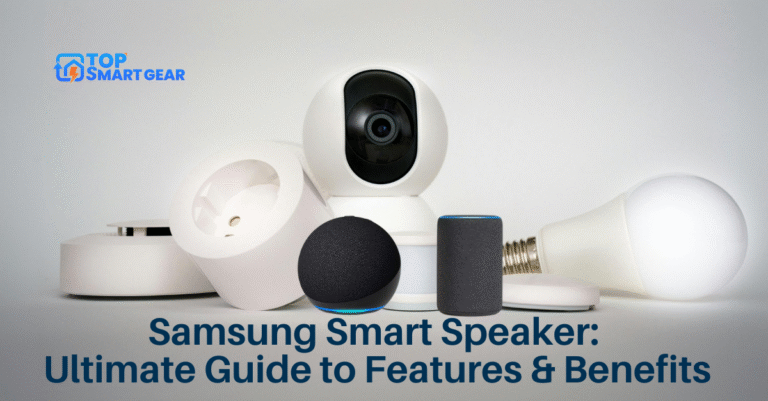Having trouble with your Bose Portable Smart Speaker? If it’s not connecting properly or the sound isn’t clear anymore, it might be time to Reset Bose Portable Smart Speaker for better performance.
Don’t worry, you can fix most issues quickly by resetting your device. You’ll learn exactly how to reset your Bose Portable Smart Speaker step-by-step. This simple trick can bring your speaker back to its best, saving you time and frustration. Keep reading to get your sound back on track!
Reasons to Reset the Bose Portable Smart Speaker
Resetting the Bose Portable Smart Speaker can fix many common issues and restore the device to its original settings. This process helps clear system errors, improve performance, and ensure smooth operation. Understanding when and why to reset can save you time and effort and keep your speaker performing at its best.
Common Issues Solved By Reset
Resetting often solves connection problems with Bluetooth. It can fix sound issues like no audio or low volume. The speaker might stop responding to commands. A reset can restore proper function. It also clears pairing lists and network settings. This helps if the speaker fails to connect to Wi-Fi.
When To Perform A Reset
Try a reset if the speaker freezes or crashes. When audio skips or cuts out, resetting may help. Perform a reset if the speaker does not turn on. If you change networks or give the speaker to someone else, reset first. It ensures all personal data and settings are removed.
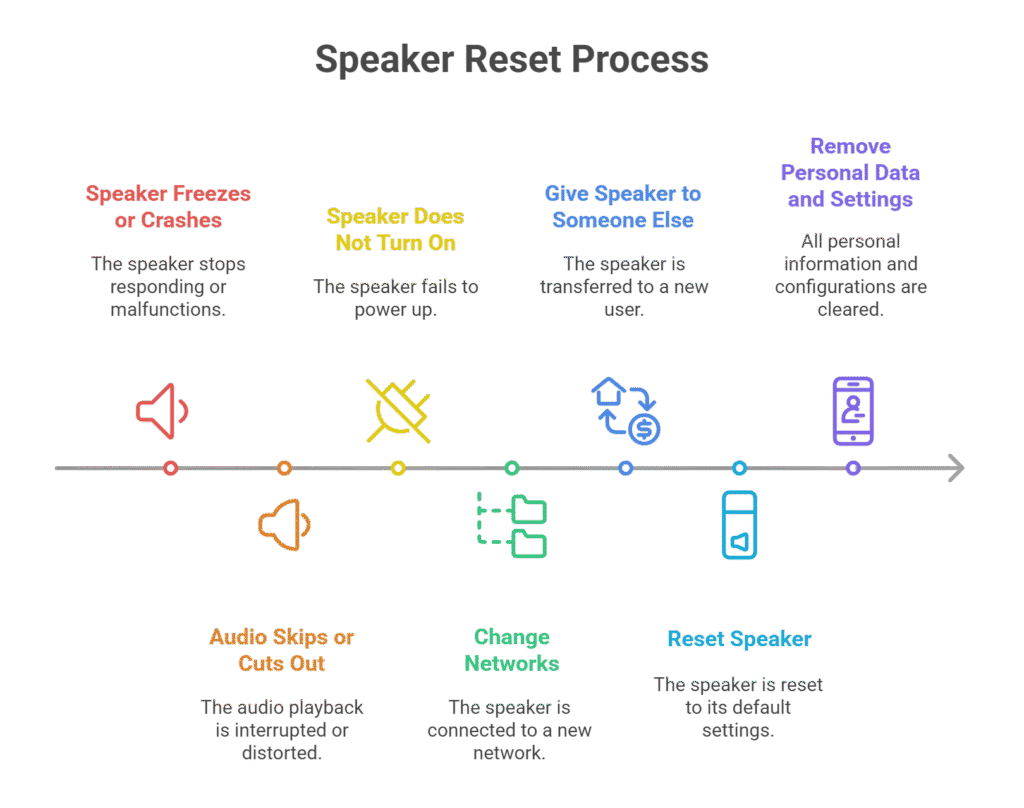
Types Of Resets
Resetting your Bose Portable Smart Speaker can solve many issues. Different types of resets help fix various problems. Knowing which reset to use is important. Here are the main types of resets for this speaker.
Soft Reset
A soft reset restarts the speaker without deleting any settings. It clears temporary bugs and glitches. To do a soft reset, press and hold the power button for 10 seconds. The speaker will turn off and on again. This reset is quick and keeps your preferences intact.
Factory Reset
A factory reset restores the speaker to its original settings. It deletes all saved data and connections. Use this reset for serious issues or before giving away the speaker. To perform a factory reset, press and hold the Bluetooth and Volume Up buttons together. Hold until the speaker powers off. This reset wipes all custom settings.
Preparing to Reset the Bose Portable Smart Speaker
Before you reset the Bose Portable Smart Speaker, it’s important to prepare properly to ensure a safe and effective reset process. Resetting your speaker can fix a wide range of issues, such as connection errors, distorted sound, or unresponsive controls. It restores your device to its original factory settings, clearing temporary glitches and improving performance. However, taking a few careful steps before you begin will help you avoid losing important data and make the process smoother.
Start by backing up your speaker’s settings using the Bose Connect app. This includes saving Wi-Fi connections, Bluetooth pairings, and any personalized sound adjustments you’ve made. Having a backup allows you to easily restore your preferences after the reset, saving time and effort.
Next, make sure your speaker is fully charged or connected to a power source. A low battery could interrupt the reset process and cause further issues. It’s also a good idea to disconnect any other paired devices to avoid interference during the reset.
Taking these simple but essential steps before you reset the Bose Portable Smart Speaker ensures that the process goes smoothly and your device is ready to perform at its best once the reset is complete.
Backup Settings And Data
Before you reset the Bose Portable Smart Speaker, save all important settings such as Wi-Fi connections and paired devices. Use the Bose Connect app to back up your data — open the app, go to Settings, find the Backup option, and follow the instructions. Backing up your data allows you to easily restore your preferences later, saving time and effort.
Charge The Speaker
Make sure your Bose speaker has enough battery power before you start the reset. Connect it to the charger and wait until it reaches at least 50% charge. A low battery can interrupt the process, so charging beforehand ensures the Reset Bose Portable Smart Speaker process completes successfully and helps your device perform better afterward.

Credit: www.hardreset.info
Step-by-step Reset Guide
Resetting your Bose Portable Smart Speaker can solve many common issues. This guide explains how to reset the speaker step by step. Follow the instructions carefully to avoid any problems.
Soft Reset Instructions
Press and hold the power button for about 10 seconds. The speaker will turn off automatically. Wait a few seconds, then press the power button again to turn it back on. This soft reset clears minor glitches without deleting your settings.
Factory Reset Instructions
Make sure the speaker is on. Press and hold both the Bluetooth and Volume Up buttons together. Keep holding for 10 seconds until the speaker turns off. Release the buttons. This factory reset erases all settings and restores the speaker to its original factory state.
Post-reset Setup Tips
After you factory reset your Bose speaker, proper setup is essential to restore its full functionality and enjoy top-notch sound performance. A reset clears old Bluetooth connections and customized settings, so reconfiguring it ensures smooth operation and stable wireless connectivity.
Start by powering on the speaker and opening the Bose Connect app on your smartphone or tablet. The app will automatically detect your portable Bluetooth speaker and guide you through the setup steps. Reconnect it to your Wi-Fi network and pair your Bose device with your preferred gadgets via Bluetooth. This allows seamless syncing for music streaming and voice assistant use.
Once connected, check the Bose firmware update section in the app — keeping the software current improves performance and prevents common Bose speaker issues. Customize your audio settings, like bass and treble, to match your listening preferences.
After completing the setup, test your Bose portable speaker by playing some music. Ensure clear vocals, deep bass, and flawless wireless playback. Following these troubleshooting steps helps your speaker perform at its best, delivering the premium sound quality Bose is known for.
Reconnecting To Devices
Start by turning on your speaker. Open Bluetooth settings on your phone or tablet. Find the Bose Portable Smart Speaker in the list. Tap to pair it again. Sometimes, you may need to restart your device to see the speaker. Keep devices close for a strong connection.
Restoring Preferences
Next, set your speaker preferences. Adjust volume levels to suit your room. Choose your favorite equalizer settings in the Bose app. Re-link your streaming accounts if needed. This step ensures your speaker sounds just how you like it.

Credit: www.youtube.com
Troubleshooting After Reset
Resetting the Bose Portable Smart Speaker usually resolves most performance or connection issues. However, if problems continue even after the reset, a few additional troubleshooting steps can help you identify and fix the problem effectively.
Start with the basics — ensure your speaker is fully charged and powered on. A low battery can sometimes prevent it from working correctly. Next, check your Bluetooth and Wi-Fi connections. Make sure your device is within range and appropriately paired. Reconnect your phone, tablet, or computer if needed.
If the sound is still unclear or the speaker won’t connect, try updating the firmware through the Bose Connect app. Software updates often fix bugs and improve performance. You can also test your speaker with another device to rule out compatibility issues.
If none of these steps work, perform another Reset Bose Portable Smart Speaker process carefully, following the manufacturer’s instructions. Persistent problems may indicate a hardware issue — in that case, contacting Bose Support for professional help is the best option. With a few quick checks, you can usually restore your speaker to perfect working condition.
Speaker Still Not Working
If your Bose Portable Smart Speaker is still not working even after troubleshooting and resetting, don’t worry, there are a few more steps you can take before contacting support. Start by checking the speaker’s settings in the Bose Connect app to ensure nothing was changed accidentally. Sometimes, connection preferences or audio settings can prevent proper operation.
Next, try resetting the network settings again to refresh all wireless connections. Reconnect to your Wi-Fi network and re-pair your Bluetooth devices. Testing the speaker with another smartphone, tablet, or computer can also help determine if the issue lies with the speaker or your connected device.
Listen carefully for any unusual noises, distortion, or complete silence — these can indicate internal issues. If the speaker still does not respond, perform a full factory Reset on the Bose Portable Smart Speaker once more, following the official Bose instructions. This deep reset removes all saved configurations and restores the speaker to its original state.
After the reset, reconnect your devices and check for firmware updates through the Bose Connect app. Keeping your speaker updated can often resolve performance bugs. If the problem continues, it may require professional service, so reaching out to Bose Support for expert help or warranty repair is the next best step.
Contacting Support
If issues persist even after you Reset Bose Portable Smart Speaker, it’s best to reach out to Bose Customer Support for professional help. Make sure to have your speaker’s model number, purchase details, and any relevant receipts ready before contacting them. Clearly describe the problem, including any steps you have already taken, such as resetting or updating the firmware.
Bose support staff can provide personalized troubleshooting guidance, suggest advanced repair solutions, or walk you through specific settings to resolve the issue. In some cases, they may also offer warranty services, repair options, or a replacement if your speaker qualifies. You can contact Bose through their official website, customer service hotline, or the Bose Connect app for quick assistance. Getting expert help ensures your Bose Portable Smart Speaker returns to delivering the high-quality sound you love.

Credit: support.bose.com
Frequently Asked Questions
How Do I Reset My Bose Portable Smart Speaker?
To reset your Bose Portable Smart Speaker, press and hold the Power button for 10 seconds. The speaker will power off and restart, restoring factory settings. This resolves many connectivity and performance issues quickly.
Why Should I Reset My Bose Portable Smart Speaker?
Resetting fixes software glitches, connectivity problems, and unresponsive behavior. It restores factory settings, clearing custom preferences. Use reset if your speaker won’t connect or behaves unexpectedly.
Will Resetting Erase My Bose Speaker’s Saved Data?
Yes, resetting deletes all saved Wi-Fi networks, paired devices, and settings. The speaker returns to its original factory state. You will need to set it up again after the reset.
How Long Does The Bose Portable Smart Speaker Reset Take?
The reset process takes about 10 seconds to initiate and a few moments to complete. Your speaker will automatically restart once the reset finishes. It’s a quick and simple fix.
Conclusion
Reset Bose Portable Smart Speaker can resolve many common issues quickly. This factory reset process for Bose speakers clears bugs, enhances sound performance, and boosts overall functionality. In just a few simple steps, you can restore your device to peak condition. Keeping the speaker updated ensures smooth operation and high-quality audio.
Before performing a Bose speaker reset, remember to back up your settings. A quick reset can fix connection or playback problems effectively, giving you clear, crisp, and reliable sound every time.